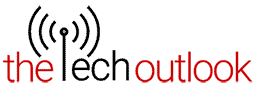Galaxy Z Fold 6 Special Edition Tipped To Feature 200MP Camera

Galaxy Z Fold 6 made its debut in July 2024 alongside the Galaxy Z Flip 6 smartphone at the Samsung Galaxy Unpacked event. It was recently said that the company may launch an ultra-slim variant of Galaxy Z Fold 6 but later tipster Evan Blass revealed that this ultra-slim variant could launch as Galaxy Z Fold 6 Special Edition.
It is said that this special edition device will only launch in South Korea and China. The South Korea launch is tipped to take place on 25th September which will be then followed by China launch. Ahead of this rumored launch, tipster @WorkaholicDavid has shared a major detail about this special edition device.
200 MP camera
Thinner build
Lighter chassisAll coming to Galaxy Z Fold6 Special Edition pic.twitter.com/vhtuGoasnX
— Amir (@WorkaholicDavid) August 29, 2024
It is tipped that the Galaxy Z Fold 6 Special Edition could feature a 200MP camera. It is said to arrive with a thinner build and lighter chassis.
Other than this it was previously revealed that Galaxy Z Fold 6 Special Edition may arrive with a thickness of 10.6mm when folded and 4.9mm thin when unfolded. It could sport marginally bigger displays than the standard variant as it is tipped to arrive with 8-inch internal and 6.5-inch external displays.
In the coming days, we may come across some more details of this special edition smartphone. Stay tuned for more latest updates.