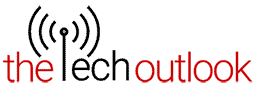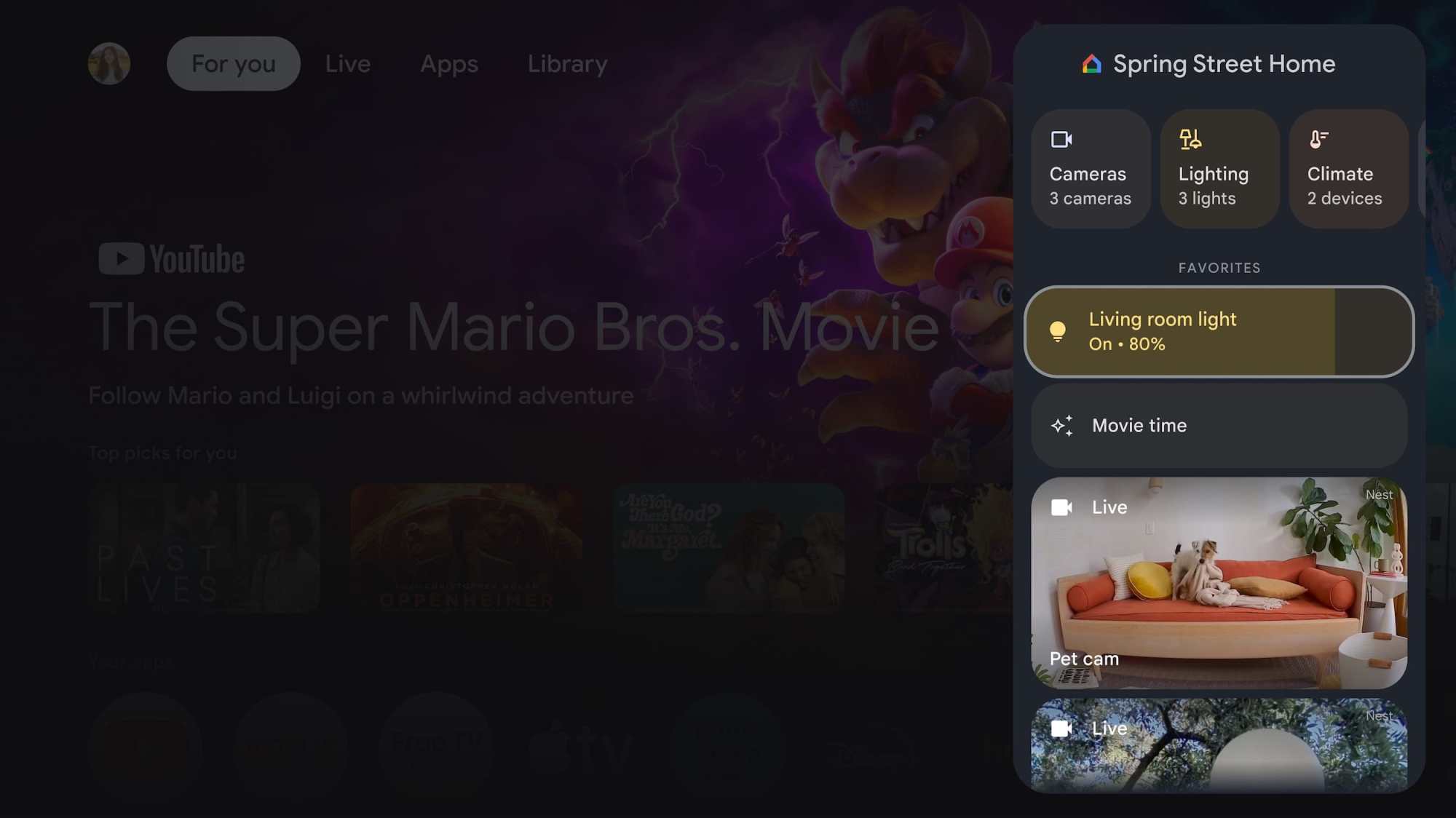Google Launched Google TV Streamer 4K Replacing Google Chromecast

Google has launched a new Google TV Streamer 4K that replaces its Chromecast dongle. It’s a 4K set-top box that’s not only expensive but also comes with advanced features and a new design. It has a pill-shaped minimalist design with an oblong base. It comes in Porcelain and Hazel colors.
It runs Android TV OS and gives viewers access to over 700,000 movies, and shows from platforms like YouTube TV, Netflix, Disney+, and Apple TV along with 800+ free live TV channels. You can connect it to the Matter accessories thus making it the centre of the home. The company has also brought a new Google Home panel in Quick Settings. You also get the freedom to access cameras, Lighting, Climate, and WiFi.
Google AI will help viewers to get personalised content suggestions. Gemini will also offer detailed summaries, reviews, and season breakdowns for you. It is said to be equipped with a 22% faster processor, 4GB RAM and 32GB storage. For an immersive viewing experience, it supports 4K HDR with Dolby Vision and Dolby Atmos. Connectivity options include Dual Band WiFi, Bluetooth v5.1, and an Ethernet port.
Pricing and availability
The Google TV Streamer is priced at USD 99.99(Rs 8,390). It’s available for pre-order and will go on sale from September 24, 2024.